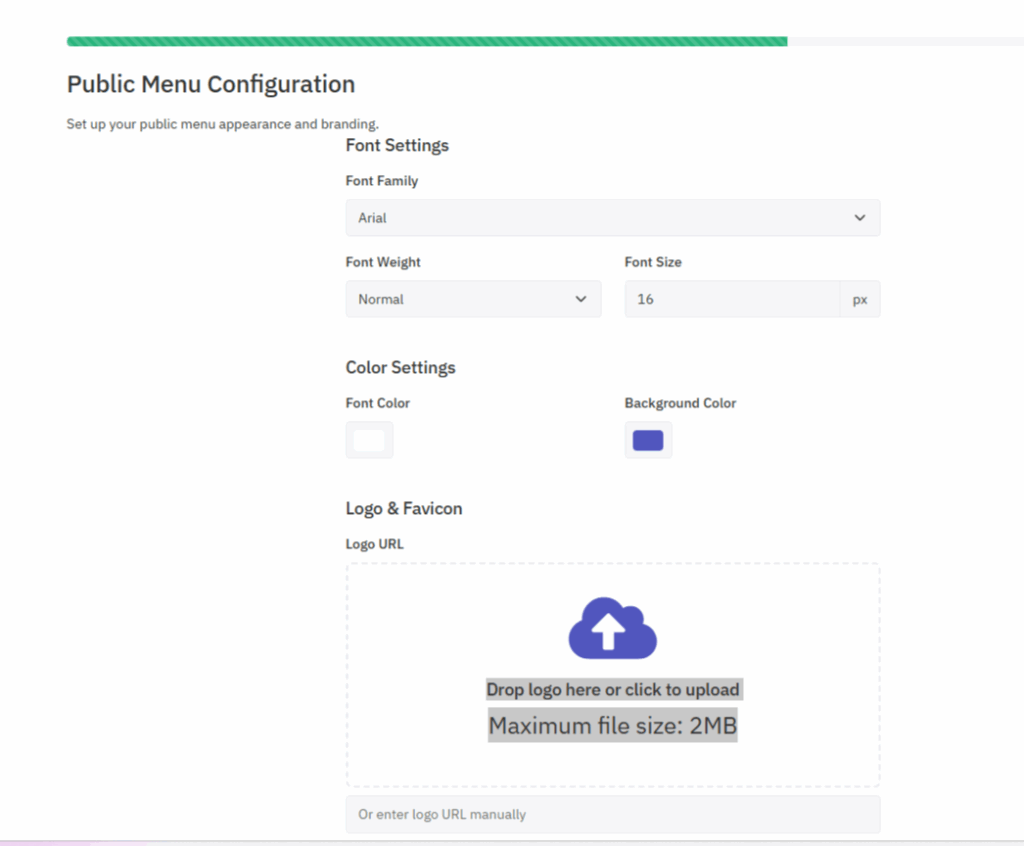Start by uploading your business logo, enter your business name and a short description. Customize fonts by either uploading individual font files or a ZIP file
with multiple font styles. Enter the Font Family Name when uploading a ZIP file and check the preview.
Additionally, set up your custom domain by mapping a subdomain like certificates.yourcompany.com to fully white-label your portal.
- Branding Customization
Users can personalize their portal under the Branding section:
Upload your Business Logo.
Enter Business Name and a short Description.
Upload Custom Fonts:
Either a Single Font file or a ZIP Archive with multiple styles.
Supported formats: TTF, OTF, WOFF, WOFF2 (Max 10MB).
For ZIP uploads, enter Font Family Name and preview styles.
- Custom Domain Setup
To white-label the portal and use your own domain:
Go to Settings > Custom Domain Setup.
Click “Map Custom Domain”.
Step 1: Enter your subdomain (e.g., certificates.yourcompany.com) and check availability.
Step 2: Configure DNS Settings in your registrar panel:
1: Open the “DNS Settings” or “Domain Configuration” section, depending on your platform.
2. Locate the CNAME Record Section, Scroll to the CNAME section within the DNS records area.
You should see input fields like:
Host / Name
Value / Target
(Optional) TTL or Record Type fields
3: Enter the Required CNAME Details
Name / Host:
Enter the subdomain or alias (e.g., www or blog) that you want to point.
Value / Target:
Enter the destination address (e.g., example.yourplatform.com) as shown in the instructions.
Ensure there are no extra spaces or invalid characters.
4: Click the “Save” Button
After entering valid details, click the “Save” button to apply changes.
✅ If the record is valid, it will be saved and listed in your DNS records.
⚠️ If you enter invalid data, the system might not give immediate feedback — make sure your inputs match the required format.
5: Verify the Record
Use DNS lookup tools (like dig, nslookup, or online checkers) to confirm the CNAME record has propagated.
DNS propagation may take a few minutes to a few hours depending on your provider.